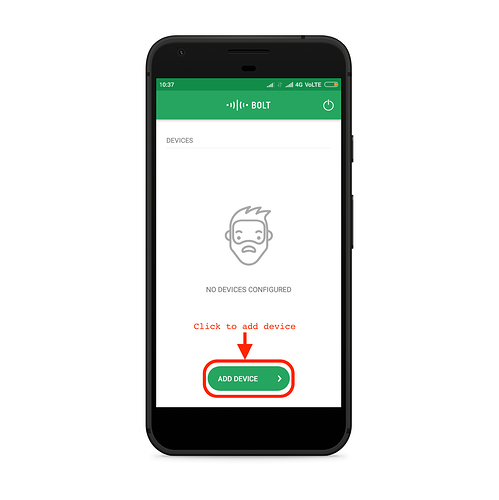my bolt is not showing online in dashboard and mobile
Check whether your boltiot app and bolt cloud is connected to the same account or not.
Hello. I hope you’ve signed up for bolt cloud account successfuly and when you plug in the wifi module the blue light blinks slowly. Now with help of bolt app, try to connect your device to cloud. Only when internet connection is good it’ll turn on a stable green light. Once the green light turns on it’ll show online status on your app. Try keeping the device with hotspot near to module. Try restarting the module.
Check whether that you have given correct wifi password or not … because sometimes it shows that it is all set but green light won’t get on …this can also be because of wrong password entered …please check your password.
see, one possible reasons could be because, you are using wifi from institute or some corporates which have firewalls, initially i also tried to connect with my college wifi which has different proxy and port so i wasnt able to link my device with bolt cloud there was no any green light on bolt, later u tried it by doing from my Jio hostpot and i got connected (gree light).
Hello rashikakandpal8, I know that you are facing problem with the bolt module setup. please follow the following steps:-
- Download Bolt App From Google Play Store
- Create an account. Open the Bolt App and click on REGISTER to create a new account.
- Add Bolt to your account. Now, click on the ADD DEVICE button to setup your Bolt device with your WiFi network.
- Power ON the Bolt device by inserting the Micro USB cable into the USB port provided on the Bolt and connecting the other end of the cable to the Android charger or to your laptop.
- Once you have powered ON the Bolt device, blue LED on the Bolt will begin to blink slowly and the green LED will be OFF.
When the blue LED blinks slowly, it means that the Bolt is now transmitting its own WiFi hotspot network and is ready to be setup via the Bolt IoT App on your phone.
Click on the ‘>’ symbol on the app to progress further - For Android : Before proceeding further, kindly switch OFF your mobile data and switch ON the location service in your mobile if not already and click on the “READY” button. This is required only in the Android App due to APIs by Google. We do not collect or store any of your location data.
7.If the Bolt has been detected by the App, it will show a screen similar to the one below. The blue LED on the Bolt will now blink fast. This means that it is under the setup process. To proceed, click on ‘CONTINUE’. - The password for the WiFi hotspot transmitted by the Bolt WiFi Module is: bolt1234. While setting up with the Android mobile app, your mobile phone will automatically connect to the hotspot when you click next.
Now, we will need to tell the Bolt which WiFi network it has to connect to.
NOTE: The Bolt WiFi module cannot detect 5 GHz based WiFi networks and will not be able to connect to it. Select the WiFi network to which Bolt has to be connected. You can click on the WiFi name to choose the WiFi network to connect to.
9.Enter the password of the WiFi network you had chosen in the previous screen. The App will now send the WiFi credentials to the Bolt WiFi Module. Now, click on ‘DONE’ and in the next screen, select your Country and click on ‘SAVE’ to complete the final step of the setup. If everything has gone according to plan, the Bolt device will now restart automatically. The blue and green LED on the Bolt device will now be glowing steadily.
If the Bolt was able to connect to the WiFi network and is connected to the cloud, a green dot will appear
11. if the Bolt is unable to connect to the WiFi network, the green LED will be OFF and the Blue LED will be blinking slowly. This generally happens if you have entered the wrong WiFi credentials (SSID or password) at the time of setup. Please try the setup process once again with the correct WiFi credentials.
Check if your WiFi Router works at 2.4GHz. Bolt does not support 5GHz at the moment.
12. Visit Bolt Cloud (cloud.boltiot.com) and login into your registered account using the same email ID and password that you have used on the Bolt IoT mobile App. You will see your Bolt device with status as ‘ONLINE’ on your account on the dashboard. Now, you have managed to setup the Bolt and link it to your account in few minutes.
Now, you have managed to setup the Bolt and link it to your account in few minutes.
Hi,
The steps that you should perform to connect your bolt device to your boltiot cloud account are,
1.install boltiot ap in your mobile and create an account with your gmail Id.
2.connect your bolt device to your laptop using the given USB cable .please use the USB cable came through your kit since it makes the bolt device to consume up to 5 volts of power supply and it will not allow the bolt device to smash due to high power supply.
3.click on add device on your boltiot app and turn off your mobile data and turn on your location and keep your mobile and the bolt device closer to each other.
4.then the blue led blinks slowly and green led is off which indicates that bolt device is transmitting wifi to connect with the boltiot cloud.
5.when the phone recognizes the bolt device the blue led blinks fastly then you need to turn on your hotspot on other mobile and connect your bolt device with the produced wifi make sure you enter the correct password.
6.when the bolt device is connected with the produced wifi ,the green led and the blue led lit stable which indicates that the bolt iot device is connected to your boltiot cloud account.
7.Now you can see the green light for the connected boltiot device in the boltiot cloud account when the above steps are done perfectly.
8.when your bolt device is off then you will see the red light for the connected device in boltiot cloud account.
please make sure your bolt IoT module is connected with mobile app and through the internet
for checking these things follow this step
1.if bolt IoT module is connected with mobile app the the blue light is stable otherwise it is blinked slowly
2.module is when connect through the internet then green light is stable otherwise it is not glow
check whether your wifi has internet access or not.